UCV started before the One U initiative; however, its goal is the same: A single system that brings together all faculty data. Some benefits of this new system include moving to current web technologies, providing a means to generate CVs, standardizing activity data across colleges, and enabling more accurate aggregate reporting for department and college purposes.
UCV ultimately replaces the Faculty Activity Reporting (FAR) and Mission-Based Management (MBM) CV system.
A few highlights include:
1. New Navigation Options
- Find CV activity categories using the center navigation drop-down menu or the CV Activity Search box.
- (e.g., searching for the term “Poster” will display activity categories that either have “poster” in the Title or in example text, which includes other names (or aliases) for that term.
- UCV uses a “soft delete” process that allows users to “un-delete” previously removed entries.
- Exporting a CV document by clicking on the “Reports” menu and select the desired CV format and document type.
- Save & Clone entries by hovering over the “Save” button and choose “Save,” “Save and Add Another,” or “Save and Clone.”
2. User Timeout notifications
- After 60 minutes of being on the same page, a popup appears, warning users that they have been idle and they should attempt to extend their login session.
- Click Extend to continue working.
- If too much time has elapsed since the notification, the system will prompt the user to save their work and re-login, which brings the user back to the same page that they were on.
3. Category Features
- Service
- Wizard tool to guide users to know how to categorize their entries.
- Courses
- Divided into three different Types to better capture the information.
- Intellectual Property
- Divided into three independent categories: Patents, Disclosures, and Copyrights
- Categories are displayed in reverse chronological order.
If you any inquiries, please contact University Faculty Information & Support at our UFIS Help Center.